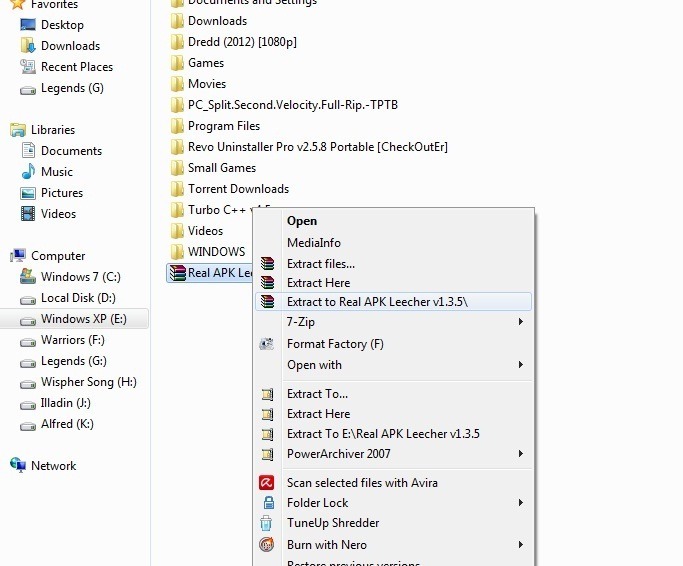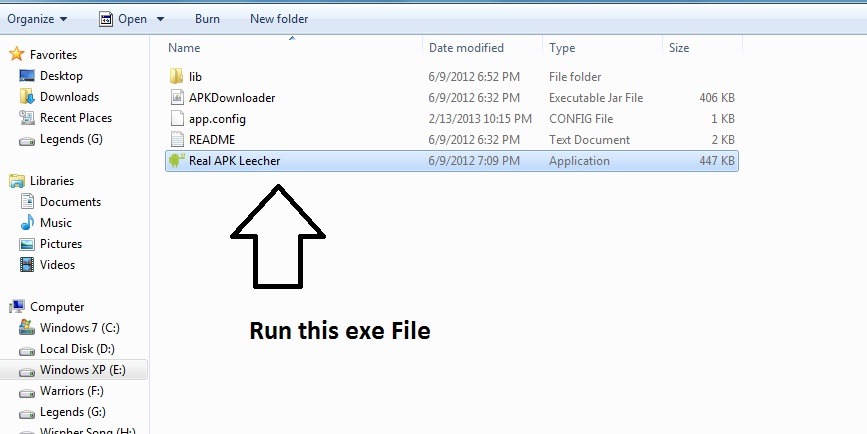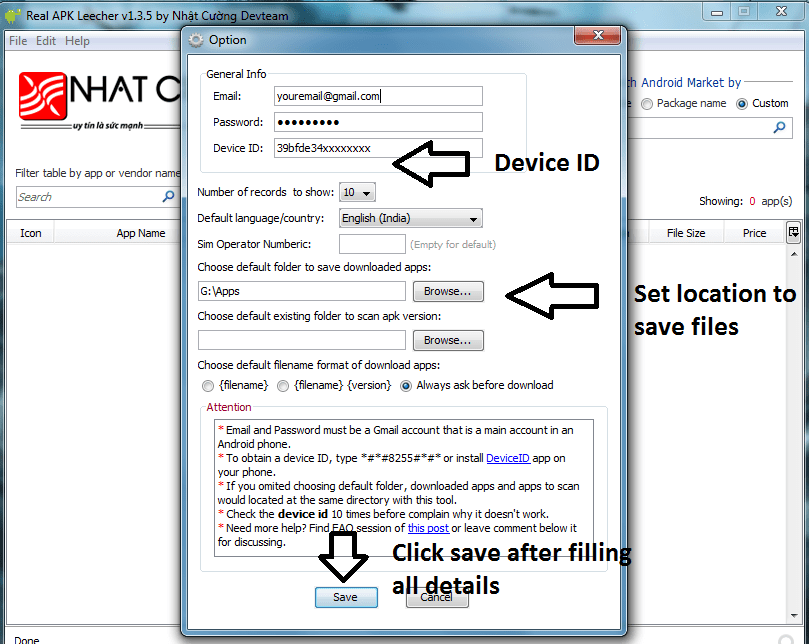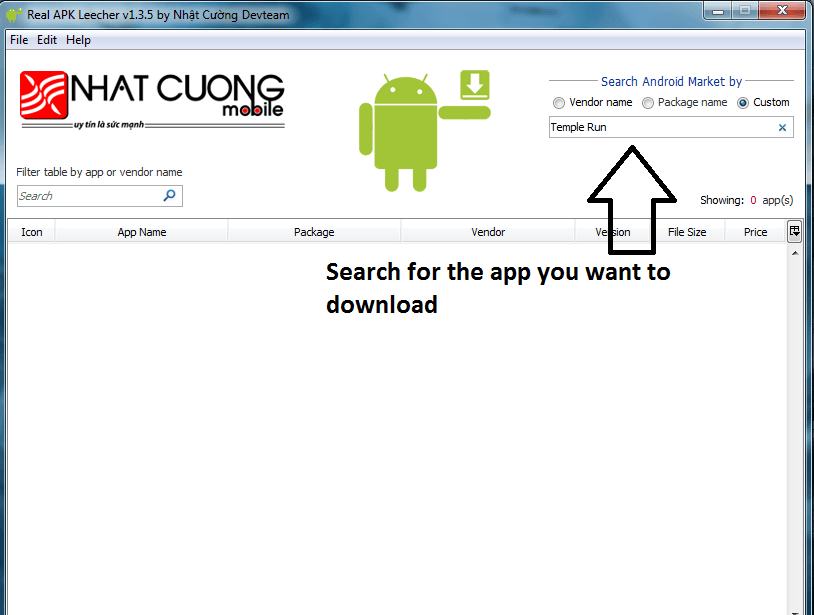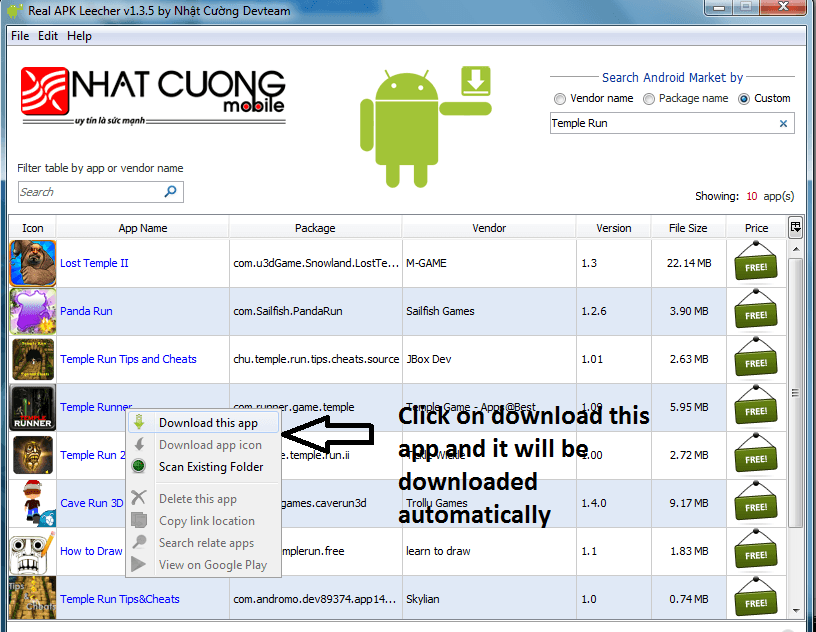Youtube is one of popular website where we can watch any types of videos. It hard to download youtube video from computer or mobile. We need some software or online website to download videos. And after we have to change the video format. But now we can download youtube videos in any format.
Follow the Steps :
- Visit Youtube and click on the video.
- Just replace youtube.com with ssyoutube.com (please remove all subdomain of youtube in url like ‘m’ or ‘www’) .
- And open that page -> wait while page is created download like for you -> Choose the video format and download.
http://www.youtube.com/watch?v=Zc-XlVLHJDo
Remove www. & Add ss --> http://ssyoutube.com/watch?v=Zc-XlVLHJDo
Remove www. & Add ss --> http://ssyoutube.com/watch?v=Zc-XlVLHJDo
Now Enjoy Youtube Videos in different qualities and format.